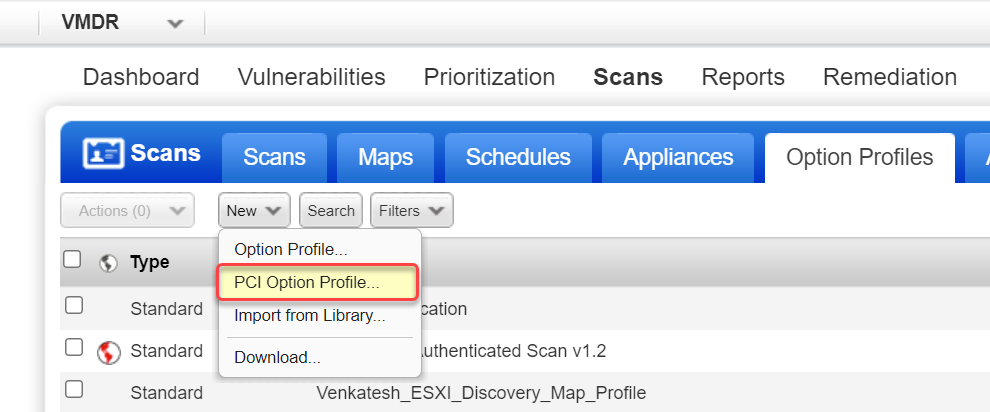
Use a PCI option profile when you want to launch an external PCI scan. We provide the profile named "Payment Card Industry (PCI) Options" to get you started. You can also create your own PCI profiles.
See PCI Option Profile Settings below for help with the various settings that appear within the New PCI Option Profile.
Follow these steps to create or edit a PCI option profile:
1) Go to Scans > Option Profiles.
2) Take one of these actions:
2a - To create a new PCI option profile, select New > PCI Option Profile.
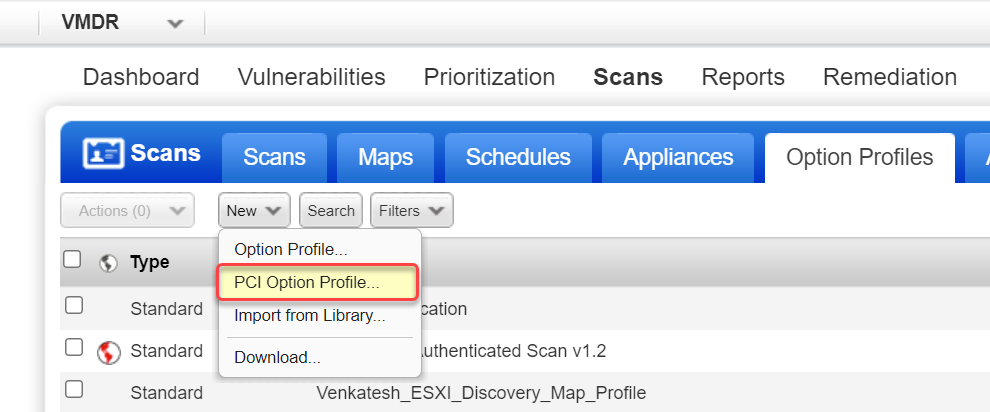
2b - To make changes to an existing PCI option profile, select a PCI option profile in the list and choose Edit from the Quick Actions menu.

The New PCI Option Profile or Edit PCI Option Profile window appears (depending on the action taken). This is where you'll make your PCI scan settings.
3) Choose a tab on the left side of the PCI option profile window to see the scan and Additional settings available. Make your selections on each tab, and then click Save to save your PCI option profile.
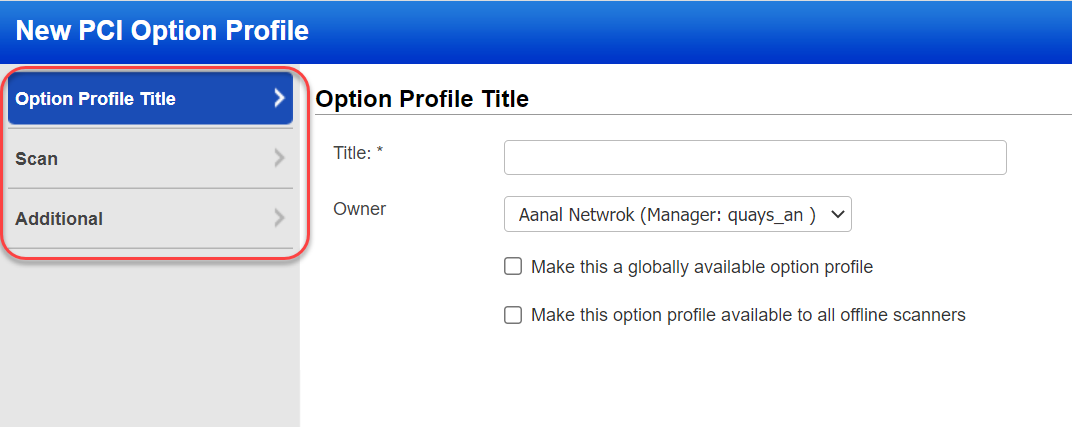
See the links below to get help for the various settings that appear on each of the tabs within the PCI option profile.
Option Profile Title - This section has basic settings for the PCI option profile like title, owner and global setting.
Scan - This section has settings that you're allowed to edit that will affect PCI scans like performance, scan dead hosts, and more.
Additional - This section allows you to configure the ports to scan during host discovery.
To see all of the PCI scan settings, including those that cannot be edited, select Info from the Quick Actions menu for the PCI option profile.
If you made changes to a PCI option profile and want to return to the default settings, simply click the Restore Defaults button in the PCI option profile. We will reset all the settings across all the tabs.